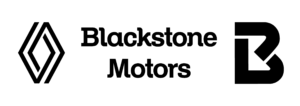DIGITAL TICKET FAQS

What’s happening?
From the start of the new 2024 SSE Airtricity Men’s Premier Division season, we are moving to a new Digital Ticketing Service. This means that all Season Tickets and Match Tickets that you purchase will be securely stored in your own private account, and can then be accessed on your phone in the app.
Why the move to Digital Ticketing?
There are numerous benefits by moving to Digital Ticketing. Not only is it more efficient for our supporters and our stewards, thereby reducing queuing time, it’s also more secure, safe, and allows or contactless entry into the ground. It’s also environmentally friendly, thanks to the vast reduction in waste that will be generated.
How do I access my Season Tickets?
All you need to do is click on the link emailed to you and create an account using the same email address that you used to purchase your Season Tickets. Once your account is created and you have logged in, all of your Season Tickets will be there waiting for you!
What’s the quickest way to access my Season Ticket on matchday?
With iPhone or Android the app can easily be added to your home screen. A step-by-step guide on how to do this is included below. That way you can access your Season Ticket within seconds.
I have more than one Season Ticket on my account. Can I share the other Season Tickets with those ticket holders?
Yes. In the step-by-step guide you will see how you can send a digital Season Ticket or Match Ticket to another email address. That person will then be sent a link to create an account of their own. Once their account has been created, their Season Ticket or Match Ticket will be transferred from your account to theirs.
Are you still offering standard physical season tickets or match tickets?
Yes, if you require a physical card this can be provided at an additional cost. Match Tickets will be delivered to supporters using the Digital Ticketing Service, who can then access their tickets via their iPhone or Android device. There will also be limited physical tickets available on match day.
I created an account and I can’t see my tickets.
Please ensure that you created an account using the same email address you used when purchasing your Season Ticket. If your tickets are still not visible, then please contact us at office@dundalkfc.com. Please allow up to three working days for us to respond to your query.
HOW TO GET STARTED
Step 1: Using the phone you wish to store your tickets on, click on the link sent to you via email. Remember, this should be the same phone you will bring with you to Oriel Park.
Step 2: Add the Digital Ticketing icon to your home screen.
- Chrome (Android): You will be prompted to add the Digital Ticketing page to your home screen when you open the Digital Ticketing Service for the first time. If you do not receive the prompt you can do so manually by selecting the three dots in the top right corner of the screen.
- Safari (iPhone): Select the “share” button (square with an arrow pointing upwards) in the bottom centre of the screen and scroll up to find “Add to home screen” and select “Add” on the top right corner of the screen.
- Note: Apple does not allow you to add the Digital Ticketing icon to your homepage if you are using Chrome, so we recommend using Safari.
Step 3: Select “Create Account” and fill out the required fields. Please ensure you use the email address that you used to purchase your Match Ticket or Season Ticket on. Then click login to continue. Once you’ve logged in, you will have access to the tickets attached to your email address.
Step 4: When you arrive at Oriel Park or the opposition venue, open the Digital Ticketing page that you have now added to your home screen. Select on the appropriate order and Present the given QR code(s) on your device to the stewards.
Step 5: Make your way into the stadium and enjoy the game!
How to accept a ticket that has been shared with me.
If you don’t have an account you will need to follow the 5 steps above – “How to get started”. If you do have an account you will receive a notification on the Digital Ticketing page (as well as receiving an email) to notify you that a ticket has been shared. Click on the notification to accept the transfer.
Further Information
- Home Screen: Your “Home” screen displays all your active tickets, whether purchased by you or tickets that were shared with you. You will also receive notifications here if someone has shared a ticket with you.
- Profile: Here you can see and update your personal details, ie, Name, Date of Birth, Phone number, Address. You can also subscribe to receive more information from us, ie, emails of updates of upcoming matches and ticket sale releases.
- Orders: This section displays your order history including all previous orders and current active orders. You can filter this section by date to search for specific orders you might be searching for.